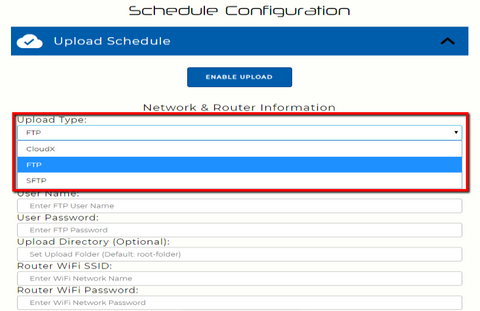upblink ftp
Camera status & remote monitoring!
ADVANCED USERS ONLY. IF YOU ARE UNABLE TO DEPLOY YOUR OWN FTP SERVER HEAD ON OVER HERE TO CloudX.
Please note, CamDo is unable to support troubleshooting your FTP server and network connections.
-
FTP storage | Camera Status Uploads | Remote Monitoring
cloud_uploadFTP vs CloudX
The following diagram summarises the difference between using CamDo's CloudX platform vs deploying your own FTP server.

- Upload to customer FTP/SFTP service.
- Customer maintained.
- One-off fee.
- No CamDo monthly fees.
- No CamDo technical support.
- Can be locally deployed (no internet required).
- CamDo maintained.
- CamDo technical support.
- Low monthly fee.
- View images through CloudX portal.
- Auto time lapse generation.
- Email notifications.
buildHow does it work?
FTP for UpBlink allows you to integrate image upload into your existing infrastructure.
-
FTP and SFTP protocols supported.
-
Image upload after every image or once per day.
-
Status file upload so you can check on vital stats such as SD card free space.
- Can be deployed on a local wifi network to a local FTP server so can be used with no internet connection.
-
Monitor your time lapse camera remotely.
If you don't have the time to worry about deploying your own FTP server, you'll want to check out CloudX, CamDo's managed time-lapse platform.
question_answerHeartbeat status
Uploads a text file to a status folder on your server listing heartbeat status items confirming:
- SD Card space remaining
- # of photos and video taken since last status
In order to use this feature, UpBlink must be near a 802.11n WiFi access point with an internet connection(either an open WiFi network or WPA secure network). WEP secure networks are older technology and not supported. Alternatively a 3G/4G hotspot can be plugged into UpBlink.
account_circleSounds great, how do I get access?
FTP functionality for UpBlink is a one-off purchase for lifetime access including lifetime firmware updates.
If you don't know how to setup an FTP server or need email notifications and automatic time lapse generation, checkout CloudX, CamDo's managed time lapse platform.:
assignmentFeatures and Pricing
The following compares FTP functionality to the CamDo CloudX service.
Feature/Pricing
FTP
CloudX Lite Plan
CloudX Pro Plan
Status Heartbeat
✔
(via uploaded status text file)✔
✔
Daily Email
✘
✔
✔
Image Upload
✔
✘
✔
Cloud Storage By customer ✘
Status history only✔
15 GB storageAutomatic Time Lapse Creation By customer ✘ ✔
Once per weekMonthly fee n/a ✔ ✔ One-off fee ✔ n/a n/a camera_enhanceWhat cameras can I use?
The platform is compatible with UpBlink and GoPro cameras.
assignment Anything else?
Additional features we are working on:
- Remote schedule updates - change the schedule from the comfort of your chair.
- Remote firmware update - get the latest features pushed out to all your devices automatically.
-
Camera
FTP Heartbeat
FTP Upload
✔ ✔ ✘ ✘ ✘
✘ -
Frequently Asked Questions
What is an FTP server?
If you are not familiar with FTP, you will want to check out CloudX, CamDo's managed time lapse platform.
I just received UpBlink - how do I activate FTP functionality?
Once you have received your UpBlink controller, email support@cam-do.com with your UpBlink SSID details and we will send you a firmware update keyed specifically to your device. See the next FAQ to check your activation.
I just activated FTP - how do I know it worked and where do I put in my server settings?
Once activated, the following dropdown box will appear under "Upload Schedule" --> "Upload Type" (see screenshot below). Select FTP or SFTP and fill in the server details.
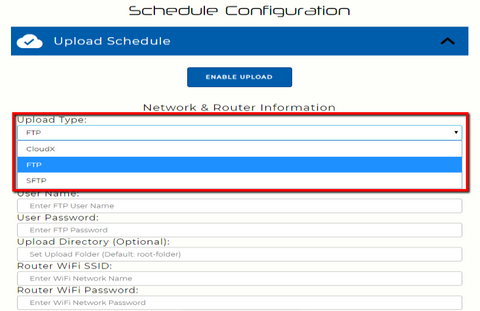
Can I use the FTP firmware on more than one UpBlink?
No. each firmware is keyed to your particular UpBlink controller. If you have multiple controllers, you will need to purchase 1 x FTP license per UpBlink controller.
Can I use FTP to upload to Google Drive or DropBox?
No. You will need to deploy your own FTP server or purchase a subscription from a web based service. Last time we checked, Box.com offered an FTP service for Enterprise and Business accounts.
How do I setup an FTP server?
If you don't know how to setup an FTP server or need email notifications and automatic time lapse generation, check out CloudX, CamDo's managed time lapse platform.
Do you support FTP and SFTP?
Yes, both protocols are supported. We do not support FTPS.
Help, my FTP connection is not working.
We cannot support the setup of your FTP server, however we suggest the following as a starting point:
- Check using free online tools such as https://ftptest.net/ to validate your FTP server is working correctly and help troubleshooting.
- Check you can login to your FTP server using free FTP software such as Filezilla.
- Check you can ping your server from the command line in MacOS, Windows or Linux. eg "ping ftp.myserver.com"
Can I get status updates?
Yes, a status.json text file containing status information is uploaded to the FTP server so you can check status remotely.
Can I update firmware remotely using FTP?
Yes, simply place the UpBlink firmware update file into the status folder. On the next upload event, UpBlink will download the firmware and update.
Can I change the settings of the camera remotely?
Not yet. This is likely to be a future feature.
-
This product does not have any specific support pages as it is a customer deployed FTP server. Please see the FAQ's tab for more information.
General support can be found on our Support pages here.
Also read the FAQ's tab for more information.
-
What is your return/exchange/warranty policy?
A: We have a 15 day return policy for unused products. Product must be in original packaging and in new condition. For orders (over $1,500) and/or physically larger items (e.g. enclosures), a restocking fee of 10% will apply. Return shipping is the responsibility of the customer.
If the product is opened or used, the product can be returned within 15 days (except SD Cards and GoPro cameras which cannot be returned once opened). A 20% restocking fee will apply for refurbishing opened product. Return shipping is the responsibility of the customer.
If you are having trouble with the product, make sure you check our support area on the website for our Quick Start Guides and Product Documentation. Should you need additional help please contact support@cam-do.com however, please ensure you have submitted all of the information in the form first as our support team will ask for this information on our first reply email and it will save time: https://cam-do.com/search?type=page&q=ticket+support&view=search-support&submit=Search
Should you consider the product be faulty you can request to return the product within 6 months for our assessment. If the product is confirmed to be faulty by CamDo, return shipping costs will be refunded along with a full product refund (except SD Cards and GoPro cameras which cannot be returned once opened). Should the returned items be confirmed functional, a 25% restocking fee will apply to the refund. To initiate a return or exchange, please contact support@cam-do.com to receive an RMA number. Do not ship a product back to us without an RMA number. We will examine all returned items to confirm their condition and contact you regarding the status of your refund. Upon acceptance, please allow 2-3 weeks for the refund to process once the item is received.
We cannot support IT/wifi network/router/modem issues as there are too many variables. Please talk to your IT department/specialist/support team.
Any dismantling or modification(s) to CamDo products will void any warranty and cannot be returned.
GoPro products:HERO5 camera warranty issues are to be handled directly with CamDo. Any warranty issues with HERO6, HERO7, HERO8 and HERO9 cameras are to be handled directly between the customer and GoPro USA. Check out their warranty page here.
LumeCube products: Any warranty issues with LumeCube products are to be handled directly between the customer and LumeCube USA. Just email support@lumecube.com and they will take it from there. Check out their warranty page here.
Both GoPro and LumeCube are very responsive and is how their distribution model works - it is much quicker to get warranty response by emailing them directly.
EQUIPMENT PERFORMANCE LIMITATIONS
CamDo equipment is not fault-tolerant and not designed, manufactured or intended for use in extreme temperature or weather conditions, security surveillance, life support, emergency situations, hazardous or mission critical activities. You use CamDo equipment at at your own discretion and risk.
LIMITATION ON LIABILITY
The replacement warranty is as per the warranty section above. In addition, the replacement warranty is the whole and sole liability for the product. There are no other warranties, expressed or implied. Use of CamDo products confirms your agreement that CamDo Solutions Inc and its distributors will not be liable for any damages from or relating to CamDo Solutions Inc products. Please also note the Equipment Performance Limitations above.
Product Codes: SCS09 (FTP)